Remember the days of carrying around bulky CD players? Well, those days are long gone, replaced by the sleek convenience of streaming services like Spotify. But even in this digital age, we sometimes need to reassess our subscriptions. Whether you're looking to tighten your budget or explore new musical horizons, knowing how to manage your Spotify Premium subscription is crucial.
The Spotify Symphony - More Than Just Music
Spotify Premium isn't just another music app; it's a gateway to a world of audio experiences. As someone who's spent countless hours both creating and consuming music, I can attest to the transformative power of a well-curated playlist or the joy of discovering a new artist. Spotify Premium enhances this experience, offering a ad-free listening paradise with high-quality audio that can make even the most discerning audiophile smile.
Why This Guide Matters
In my years at TREBLAB, I've learned that empowering users with knowledge is key. This guide isn't just about pushing buttons to cancel a subscription; it's about understanding the implications of your decision and making choices that align with your musical journey. Whether you're a casual listener or a die-hard music fan, knowing how to navigate your subscriptions is as important as knowing how to create the perfect playlist for your morning commute.
The Premium Experience - What You're Really Paying For

Unpacking the Spotify Premium Package
Let's dive into what makes Spotify Premium tick. As someone who's tested countless audio products, I can say that Spotify Premium's features are impressive:
Ad-Free Listening
Remember when I was touring with my band, and we'd practice using Spotify? The free version's ads were like an unwelcome encore after every few songs. Premium eliminates this, allowing for uninterrupted jam sessions.
Offline Mode
This feature saved me during a cross-country flight when I was working on a new product launch. I had all my playlists downloaded and ready to go.
Higher Audio Quality
For the true audiophiles out there (and I count myself among them), Premium offers up to 320kbps audio quality. It's like upgrading from watching a movie on your phone to seeing it in IMAX.
Unlimited Skips
No more being held hostage by algorithms. Skip to your heart's content!
Why Some Users Bid Farewell to Premium
Now, you might be wondering, "Aleksey, if Premium is so great, why would anyone want to cancel?" Well, as with any product, it's not one-size-fits-all. Here are some reasons I've encountered:
Budget Constraints
In today's economy, every dollar counts. Some users find that the free version meets their needs just fine.
Exploring Alternatives
The streaming world is vast. Some users want to try out competitors like Apple Music or Tidal.
Changes in Listening Habits
Maybe you've picked up vinyl collecting (a hobby I'm particularly fond of) and find yourself streaming less.
Temporary Breaks
Some users cancel during vacations or busy periods, planning to resubscribe later.
The Streaming Landscape - How Spotify Stacks Up
As someone who's been in both the music and tech industries, I've had the chance to test drive most major streaming services. Here's how Spotify Premium compares:
Spotify Premium vs. Apple Music
While Apple Music boasts exclusive releases, Spotify's algorithm for discovering new music is unparalleled.
Spotify Premium vs. Tidal
Tidal offers higher audio quality for audiophiles, but Spotify's user interface is more intuitive.
Spotify Premium vs. Amazon Music
Amazon bundles its service with Prime, which is convenient, but Spotify's social features (like collaborative playlists) are superior.
Breaking Down the Costs - Is Premium Worth Your Penny?
Spotify's pricing structure is designed to cater to various user needs:
- Individual Plan: $9.99/month - Perfect for solo listeners
- Duo Plan: $12.99/month - Great for couples (I use this with my wife)
- Family Plan: $15.99/month - Ideal for households (up to 6 accounts)
- Student Plan: $4.99/month - A steal for eligible students
When I was developing headphones at TREBLAB, we always considered the value proposition. Similarly, consider if the features justify the cost for your listening habits.
Before You Cancel - Things to Consider

Playlists and Library
Before you rush to cancel, think about your carefully curated playlists. I once spent an entire weekend crafting the perfect workout playlist, only to lose it when I briefly cancelled my subscription. While you can still access your playlists with a free account, you'll lose some functionality, like offline access.
Spotify's Family of Plans
Maybe Premium isn't the issue, but rather the plan you're on. Spotify offers several alternatives:
- Duo: If you're like me and share your account with a partner, this plan can save you money.
- Family: Great for households. I've recommended this to many of my musician friends with kids.
- Student: If you're eligible, this plan offers incredible value.
Maximizing Your Subscription
Here's a pro tip from my years in product management: timing your cancellation can help you get the most bang for your buck. Spotify bills you at the beginning of each subscription period. If you cancel mid-cycle, you'll still have access until the end of that period. So, if you're on the fence, wait until just before your renewal date to make the decision.
Your Downloaded Tracks
Remember that time I was prepping for a big presentation and realized I couldn't access my "Focus" playlist because I'd cancelled Premium? Don't make the same mistake. Before cancelling, make sure you have alternative access to any crucial playlists or albums you've downloaded for offline listening.
By considering these factors, you're not just making a decision about a subscription; you're shaping your entire musical experience. In my years of working with audio technology, I've learned that the right choice isn't always about the features or the price—it's about how the service fits into your life and enhances your relationship with music.
Step-by-Step Instructions for Cancelling on Mobile Devices

In my years as a product manager at TREBLAB, I've learned that the key to a great user experience is simplicity. Spotify, for all its musical magic, sometimes feels like it's playing hide-and-seek with its cancellation process. But fear not, fellow music lovers! I'm here to guide you through this digital labyrinth.
Updating Your Spotify App
Before we dive into the nitty-gritty, let's ensure you're playing with a full deck. Outdated apps can be as frustrating as a scratched vinyl record. Head to your device's app store and check for any available Spotify updates. Trust me, this simple step can save you from a world of tech-induced headaches.
Accessing Account Settings
Now, let's set the stage for our cancellation symphony. Open your Spotify app and look for the gear icon or your profile picture. This is your gateway to the account settings. It's like the backstage pass of the app world – not always obvious, but crucial for the behind-the-scenes action.
Detailed steps for Android users
For my Android-wielding friends out there, here's your cancellation choreography:
- Tap Your Library at the bottom right.
- Hit the gear icon or your profile picture up top.
- Scroll down and select 'Account' or 'View Premium plan'.
- Look for 'Change plan' or 'Cancel Premium'.
- Follow the on-screen prompts to confirm your cancellation.
I remember when I first got my Android phone. It took me a good ten minutes to find these settings. But once you know where to look, it's as easy as tuning a guitar.
Detailed steps for iOS users
Now, for those in the Apple ecosystem, your steps might vary slightly:
- Tap Your Library in the bottom right corner.
- Tap your profile picture in the top right.
- Select 'Account' or 'Premium plan'.
- Tap 'Change plan' or 'Cancel Premium'.
- Follow through with the cancellation prompts.
It's worth noting that if you subscribed through the App Store, you'll need to cancel through your Apple ID settings. It's like trying to return a guitar to the wrong music store – it just won't work.
Common Cancellation Conundrums
Sometimes, technology hits a sour note. Here are some common issues I've encountered and how to resolve them:
The Infinite Loading Screen
If you're stuck on a loading screen, try force-closing the app and reopening it. It's like rebooting a temperamental amp – sometimes it just needs a fresh start.
The "Unable to Cancel" Error
This often happens when your subscription is managed by a third party. Double-check if you subscribed through your mobile carrier or another platform. It's like trying to cancel a gym membership at the wrong location – frustrating, but solvable.
The Missing Cancel Button
If you can't find the cancel option, it might be because you're on a special plan or promotion. In this case, you might need to contact Spotify support directly. Think of it as needing to speak to the band manager instead of the roadie.
Alternative Methods to Cancel Your Subscription

Cancelling via Spotify's Website
Sometimes, the mobile app feels like it's playing hard to get. That's when I turn to the desktop version. Here's how:
- Head to Spotify.com and log in.
- Click on your profile and select 'Account' from the dropdown.
- In the sidebar, find 'Your plan' or 'Subscription'.
- Look for the cancellation option and follow the prompts.
I often find this method more straightforward. It's like reading sheet music instead of trying to play by ear – sometimes, seeing everything laid out clearly makes the process smoother.
Google Play and App Store
If you subscribed through Google Play or the App Store, you'll need to cancel through these platforms. It's a bit like having to return a concert ticket to the vendor you bought it from, not the venue itself.
For Google Play:
- Open the Google Play Store app.
- Tap the menu icon and select 'Subscriptions'.
- Find Spotify and tap 'Cancel subscription'.
For App Store:
- Go to Settings on your iOS device.
- Tap your name, then 'Subscriptions'.
- Select Spotify and tap 'Cancel Subscription'.
The Carrier Cancellation
Some folks have their Spotify subscription tied to their mobile carrier. If that's you, you'll need to contact your carrier directly. It's like having to call the venue instead of the ticket office – a bit roundabout, but necessary in some cases.
The Customer Support Cancellation
If all else fails, don't hesitate to reach out to Spotify's customer support. They have a cancellation form for special cases. It's like having a backstage pass – sometimes you need that direct line to get things done.
What Happens After You Cancel?

Playlists and Saved Tracks
Cancelling Premium doesn't mean saying goodbye to your carefully curated playlists. They'll still be there, waiting for you. However, you'll lose some perks like offline listening and unlimited skips. It's like downgrading from backstage passes to general admission – you're still at the concert, but the experience changes.
Understanding Your Subscription's End
Here's a crucial point many miss: your Premium features don't vanish the moment you hit cancel. You'll retain access until the end of your current billing cycle. It's like having an all-access pass that's good until the end of the festival, even if you've already decided not to come back next year.
Free vs. Premium
Transitioning back to the free tier brings some changes:
- Ads will make a comeback, like unexpected opening acts at a concert.
- You'll lose that pristine audio quality, akin to listening to a live recording instead of being at the show.
- Offline listening becomes a thing of the past, much like how we used to rely on physical media.
But remember, the core of Spotify – millions of tracks at your fingertips – remains intact.
Preserving Your Musical Journey
Before you make the leap, consider downloading your Spotify data. This includes your playlists, listening history, and more. It's like keeping a concert setlist or a tour diary – a memento of your musical journey. To do this:
- Go to Spotify's website and log in.
- Navigate to your account settings.
- Look for the option to download your data.
- Follow the prompts to receive your musical archive.
This step isn't necessary, but as someone who's spent years both making and listening to music, I can tell you that having a record of your musical journey can be incredibly valuable.
Tips for Managing Your Subscription

I've learned that managing subscriptions is like conducting an orchestra – it requires attention, timing, and a keen ear for dissonance. Let's explore how to keep your Spotify subscription, and indeed all your digital subscriptions, in perfect harmony.
Preventing Surprise Charges
One of the most common pitfalls in the world of digital subscriptions is the unexpected charge. It's like showing up to a concert, only to find out you've been billed for the after-party you didn't even attend. To avoid this, I always recommend setting up a 'subscription calendar'.
In my early days at TREBLAB, I once overlooked a trial period ending, resulting in a year's subscription I didn't need. Learn from my mistake – use your phone's calendar app to set reminders a few days before any trial periods end or subscriptions renew. This simple habit can save you from financial surprises and give you the power to make deliberate choices about your subscriptions.
Mastering Trial Periods
Trial periods are like opening acts – they give you a taste of what's to come, but they're not the main event. Many services, including Spotify, offer generous trial periods for their Premium services. These can be fantastic ways to test the waters, but they can also be sneaky if you're not paying attention.
I remember when I was developing a new line of headphones, we offered extended trials to beta testers. The key to making the most of these trials was clear communication about end dates. Apply this principle to your own trials – set multiple reminders, not just for the day before, but perhaps a week before and three days before. This gives you ample time to evaluate the service and make an informed decision.
Exploring Alternatives
Sometimes, the grass really is greener on the other side. As someone who's been in both the music and tech industries, I can tell you that the streaming landscape is constantly evolving. If Spotify Premium isn't hitting all the right notes for you, consider exploring other options.
Each service has its unique flavor – Apple Music might appeal if you're deeply embedded in the Apple ecosystem, while Tidal could be your go-to if you're an audiophile craving the highest quality sound. Don't be afraid to shop around and find the service that best suits your listening habits and budget.
Tracking Subscriptions Across Services
In our digital age, it's easy to accumulate subscriptions like vinyl records – before you know it, you've got more than you can keep track of. I've found that using a dedicated subscription tracking app can be a game-changer. Apps like Truebill or Bobby can help you visualize all your subscriptions in one place, making it easier to spot redundancies or forgotten sign-ups.
Think of it as creating a master playlist of all your financial commitments. This overview can help you make informed decisions about which subscriptions are truly adding value to your life and which might be background noise you can do without.
Reactivating Your Spotify Premium

Steps to Resubscribe
So, you've taken a break from Premium and now you're missing those ad-free tunes and offline playlists. Don't worry – reactivating your Premium subscription is like getting back on stage after a hiatus. Here's how to make your comeback:
- Log into your Spotify account on the website or app.
- Navigate to your account settings.
- Look for an option that says "Reactivate Premium" or "Get Premium."
- Choose your preferred plan and payment method.
- Confirm your subscription.
Remember, the exact steps might vary slightly depending on how long you've been away and your previous subscription type. It's like tuning an instrument – the basic process is the same, but the specifics might need a bit of adjustment.
Special Offers for Returning Subscribers
Spotify, like many services, often rolls out the red carpet for returning Premium members. It's their way of saying, "We've missed you at our concerts!" These offers can range from discounted rates for the first few months to extended free trials.
During my time in product management, we always found that a little incentive goes a long way in rekindling customer relationships. Keep an eye out for emails from Spotify or check their Premium page regularly – you might snag a deal that makes your return to Premium even sweeter.
The Reactivation Remix - Different Methods, Different Tunes
The path back to Premium can vary depending on how you originally cancelled. It's like trying to get backstage – the route depends on which door you used to exit:
- If you cancelled through Spotify directly, reactivating through their website or app is usually straightforward.
- For those who cancelled through Apple's App Store, you might need to resubscribe through your iPhone settings or the App Store.
- Google Play cancellations often require reactivation through the Google Play Store.
The key is to remember where you left off. If you're unsure, don't hesitate to reach out to Spotify's support team – they're like the stage managers of this musical journey, ready to guide you back to your Premium experience.
Customer Support and Additional Resources

How to Contact Spotify Support
Even with the best instructions, sometimes you need a helping hand. Contacting Spotify support is like having a personal sound technician – they're there to make sure your experience hits all the right notes. Here's how to reach them:
- Visit Spotify's support website.
- Navigate to the 'Contact Us' section.
- Choose the topic that best fits your issue.
- Follow the prompts to either chat with a support agent or send an email.
In my experience, Spotify's support team is generally responsive and helpful. Remember, clarity is key – the more specific you are about your issue, the better they can assist you.
Official Help Articles and FAQs
Spotify maintains an extensive knowledge base, much like a well-organized music library. These help articles cover everything from account issues to playlist management. Before reaching out to support, it's often worth browsing these articles – you might find a quick solution to your problem, saving you time and effort.
I've found that combining the information from these articles with my own tech experience often leads to swift problem-solving. It's like having a detailed manual for your favorite instrument – sometimes, all you need is the right information to get back in tune.
Community Forums and User Experiences
Sometimes, the best advice comes from fellow music lovers. Spotify's community forums are a goldmine of user experiences and solutions. It's like being part of a massive fan club where everyone shares tips and tricks.
I've often turned to these forums when developing new audio products, gaining invaluable insights from real users. Don't underestimate the power of collective knowledge – a fellow Spotify user might have encountered and solved the exact issue you're facing.
Third-Party Apps for Subscription Management
While Spotify is the star of this show, supporting acts in the form of third-party subscription management apps can enhance your overall experience. Apps like Truebill, Mint, or Bobby offer a broader view of all your subscriptions, helping you manage not just Spotify but all your digital services.
Think of these apps as your personal financial roadies – they keep track of everything behind the scenes, allowing you to focus on enjoying the music. They can alert you to upcoming renewals, help you visualize your spending, and even assist in cancelling subscriptions you no longer need.
Remember, managing your digital subscriptions is an ongoing process, much like curating the perfect playlist. With these tools and resources at your disposal, you're well-equipped to keep your Spotify experience – and your broader digital life – in perfect harmony.
Alternatives to Spotify Premium

While Spotify has certainly made its mark, it's not the only player in this grand concert. Let's take a melodic journey through some alternatives that might just hit the right note for you.
Apple Music
Apple Music, with its sleek interface and deep integration into the Apple ecosystem, is like a well-manicured orchard in the streaming landscape. If you're an iPhone user, you might find its synchronization across your devices as smooth as a perfectly executed chord progression.
What sets Apple Music apart is its focus on human-curated playlists and its integration with your existing iTunes library. It's like having a personal DJ who knows your entire music collection. The pricing is on par with Spotify Premium, but Apple often bundles it with other services, potentially offering more bang for your buck.
Tidal
For the audiophiles out there – and I count myself among them – Tidal is like attending a live concert in a perfectly acoustic hall. Their HiFi tier offers lossless audio quality that can make you feel like you're in the recording studio with your favorite artists.
Tidal's commitment to artist compensation and exclusive content also sets it apart. It's pricier than Spotify Premium, but for those who can discern the nuanced differences in audio quality, it might be worth the extra cost. It's like choosing between listening to a vinyl record and an MP3 – sometimes, quality trumps convenience.
Amazon Music
Amazon Music is like a Swiss Army knife in the streaming world – it's versatile and comes with added benefits if you're already an Amazon Prime member. Their Unlimited tier competes directly with Spotify Premium in terms of features and pricing.
What's interesting about Amazon Music is its integration with Alexa devices. As someone who's worked extensively with audio technology, I can appreciate the convenience of voice-controlled music playback. It's like having a personal assistant dedicated to your listening needs.
The Great Migration
Now, I know what you're thinking – "Aleksey, these alternatives sound great, but what about all my carefully curated Spotify playlists?" Fear not, fellow music lovers! The digital age has blessed us with tools to make this transition as smooth as a well-executed key change.
Tunemymusic
Tunemymusic is like a magical bridge between streaming services. It allows you to transfer your playlists from Spotify to almost any other major streaming platform. I've used it myself when testing different services, and it's remarkably straightforward:
- Visit the Tunemymusic website.
- Select Spotify as your source.
- Choose your destination platform.
- Let the app work its magic.
It's not always perfect – some obscure tracks might not find their match – but it's a fantastic starting point for your new musical journey.
Soundiiz
Soundiiz is another powerful tool in the playlist transfer arsenal. What I love about Soundiiz is its ability to not just transfer playlists, but also liked songs, albums, and even your listening history. It's like packing up your entire musical house and moving it to a new neighborhood.
Remember, while these tools are incredibly helpful, they're not infallible. After transferring, it's worth taking a stroll through your new musical abode to ensure everything is in its right place. Think of it as re-organizing your record collection in your new home – a labor of love that ensures your musical world remains in harmony.
FAQ
Can You Bow Out During the Free Trial?
Absolutely! Cancelling during a free trial is like leaving a concert during the opening act – perfectly acceptable, though you might miss out on the main event. Spotify allows you to cancel at any time, even during the trial period. Just remember, once you cancel, you'll lose access to Premium features at the end of the trial period, not immediately.
Are Post-Cancellation Refunds Available?
Here's where the melody gets a bit complex. Generally speaking, Spotify doesn't offer refunds for cancelled subscriptions. It's akin to buying a concert ticket and deciding not to go – the show goes on, with or without you. However, if you've been charged in error or have a compelling reason, it's worth reaching out to Spotify support. Sometimes, they might make an exception, especially if it's within 14 days of an accidental renewal.
What Happens to Your Downloads?
When you cancel Premium, your offline downloads don't disappear immediately – they stick around until the end of your billing cycle. After that, it's like the music fades out – those downloads will no longer be accessible. It's wise to enjoy that offline playlist one last time before your Premium access ends.
How Long Does It Take?
The actual process of cancelling is usually as quick as a drum solo – it can be done in just a few minutes. However, the effects of cancellation don't kick in immediately. Your Premium features continue until the end of your current billing cycle. It's like having an all-access pass that's good until the end of the festival, even if you've decided not to come back next year.
The Final Chorus
As we reach the end of our melodious exploration into cancelling Spotify Premium, let's take a moment to reflect. Managing your digital subscriptions, especially one as central to daily life as a music streaming service, is an important skill in our increasingly connected world.
Remember, cancelling Spotify Premium isn't the end of your music journey – it's simply a change in tune. Whether you're looking to save money, explore other services, or simply take a break, the process is straightforward and manageable. The key is to make an informed decision that aligns with your listening habits and financial goals.
From accessing your account settings to understanding the implications of cancellation, you're now equipped with the knowledge to orchestrate your Spotify experience. Whether you choose to stay with Spotify, downgrade to the free tier, or explore new streaming horizons, the power is in your hands.
As a final note, always remember that the world of digital services is ever-evolving. What works for you today might change tomorrow. Stay tuned to your needs, keep an ear out for new developments, and don't be afraid to adjust your streaming strategy as your life's soundtrack evolves.
Now, go forth and curate your perfect listening experience – whether it's with Spotify Premium or another service that strikes the right chord for you. After all, in the grand concert of life, the most important thing is that the music plays on.


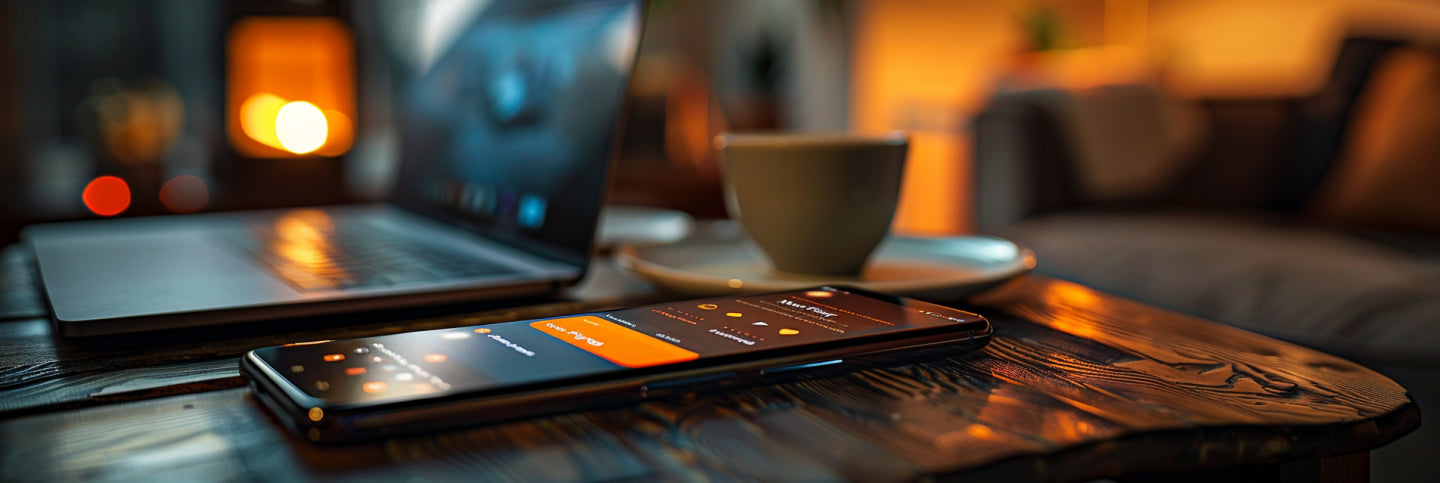
Share:
Best 10 Wireless Earphones for Computer
Best 10 Speakers for Softball Games - Your Ultimate Guide