Have you ever found yourself trying to recall the details of a past tune that once resonated with you, only to come up empty-handed? That's why we'll show you how to see listening history on Spotify to rediscover old favorites, track your evolving taste, and curate playlists that reflect your unique story.
Spotify has revolutionized music consumption for over 490 million users worldwide, transforming how we discover and engage with audio content. Your listening history serves as a musical fingerprint, powering personalized recommendations and allowing you to revisit forgotten gems that once caught your ear.
In this guide, we'll explain how to access your listening data across mobile and desktop platforms, explore Spotify's limitations regarding native history features, and introduce alternative methods for gaining deeper insights into your musical journey.
Quick Answer
To see your Spotify listening history in the Spotify mobile app, tap your profile icon and select Listening history to see a list of your recently played audio. The interface organizes tracks chronologically, making navigation intuitive.
On desktop, click Queue > Recently played in the bottom-right corner of your screen to access your history. This method works consistently across Windows, Mac, and Linux platforms with slightly different visual presentations.
Understanding Spotify Listening History

What Spotify Tracks in Your History
Spotify captures an extensive range of your audio interactions, including songs, podcasts, albums, and playlists you've engaged with. The platform maintains approximately three months of detailed listening data within the app interface, while its servers store years of activity data.
This comprehensive tracking enables Spotify to build sophisticated preference profiles that power features like Discover Weekly and Release Radar. Your listening patterns become the foundation for algorithmic recommendations, introducing you to new artists and genres aligned with your taste.
Benefits of Accessing Your History
Revisiting your listening history uncovers tracks that captivated you but slipped from memory. This digital trail offers a second chance at songs that deserved more attention during their first play.
Your history provides perfect raw material for crafting personalized playlists. Whether assembling a collection of summer favorites or gathering tracks from a specific period, your listening record offers ready-made curation material.
Examining your history reveals patterns in your musical preferences that might surprise you. From genre preferences to listening time patterns, this data helps you understand your relationship with music on a deeper level.
Accessing History on Mobile Devices

Step-by-Step Instructions
Launch the Spotify app on your mobile device and ensure you're logged into your account. Look for the profile icon in the upper right corner of your screen and tap it to open the account menu. Select "Listening history" from the displayed options to view a chronological list of your recently played audio content.
The interface presents your history organized by date, making it easy to scroll back through your listening timeline. Each entry displays essential information, including track name, artist, and album artwork for quick visual recognition.
Mobile-Specific Features
The mobile version offers several filtering capabilities that enhance navigation through your history. Swipe left on any track to access additional actions, such as adding to playlists or sharing with friends.
Spotify's mobile history display typically shows approximately 50 of your most recent tracks spanning the past few weeks. This timeframe provides a reasonable snapshot of recent listening without overwhelming the interface.
The mobile view has certain limitations compared to desktop options. You cannot sort by criteria other than chronology, and bulk actions for multiple tracks aren't available. Premium subscribers gain additional functionality, including accessing history while offline.
Viewing History on Desktop

Desktop Application Method
Open the Spotify desktop application and locate the "Queue" icon in the bottom right corner of the interface. Click this icon to bring up the playback queue window. Select the "Recently played" tab within this window to view your listening history organized by date and time.
For additional control over individual tracks, click the three-dot menu beside any entry. This reveals options to add songs to playlists, share tracks with friends, access artist pages, or save items to your library. The desktop interface provides more comprehensive management tools than the mobile version.
Web Player Alternative
The Spotify web player (play.spotify.com) offers similar access to history but with a streamlined interface. After logging in, navigate to the queue section by clicking the same icon as the desktop app, then select "Recently played" to view your history.
Browser performance may affect your experience when accessing history through the web player. Chrome and Firefox typically provide the most consistent experience, while Safari users may encounter occasional limitations with feature parity. The web player tends to display fewer historical entries than the desktop application.
Advanced History Access Methods

Using Spotify's Data Download Tool
For comprehensive history access, visit Spotify's privacy settings at spotify.com/account and locate the "Download your data" option. Request a data export package and specify "streaming history" among the data types. Spotify typically delivers the package via email within 3-5 business days.
The downloaded package includes CSV files containing detailed streaming information spanning several months. These files record each play session's track names, artists, timestamps, and duration. More advanced users can import this data into spreadsheet applications for deeper analysis.
Third-Party Tools and Services
Several reputable external applications enhance Spotify history analytics beyond native capabilities. Services like Last.fm, Stats for Spotify, and Spotify Wrapped Plus connect to your account through official API channels to provide advanced insights while maintaining privacy standards.
Last.fm offers continuous tracking and lifetime statistics, making it ideal for long-term music habit analysis. Stats for Spotify excels at visualizing listening patterns and artist preferences through intuitive charts. Obscurify compares your listening habits to those of other users, providing a unique perspective on your music taste.
Managing Your Listening History

Privacy Considerations
By default, Spotify keeps your detailed listening history private, viewable only through your account. However, if you haven't disabled this feature in settings, your currently playing track may be visible to followers. Friend activity shows only what someone is currently playing, not their complete history.
The "Social" settings menu allows precise control over your private aspects of your listening activity. You can choose to appear offline entirely, hide specific playlists, or manage who sees your listening activity. These settings operate independently from your history tracking, which continues regardless of visibility choices.
Can You Delete Your History?
Spotify does not provide an option to selectively delete items from your listening history within the app interface. The platform maintains this data to power its recommendation algorithms and personalization features. Unlike some streaming services, no "clear history" button is available to users.
You can temporarily pause history tracking using Private Sessions. Activate this feature by tapping your profile icon and selecting "Private Session." This prevents current listening from influencing recommendations but doesn't erase existing history. You must create an entirely new account for a complete reset, losing all playlists and saved content.
Making the Most of Your Listening Data

Creating Custom Playlists from History
Transform your listening history into personalized collections by selecting tracks directly from your recently played list. Long-press or right-click on songs in your history, then choose "Add to playlist" to instantly capture tracks that resonated with you before they fade from memory.
Seasonal retrospectives make especially compelling playlists, capturing the soundtrack of specific periods in your life. Try creating "Summer 2024 Discoveries" or "Work From Home Favorites" based on patterns in your history. These curated collections often reveal surprising connections between seemingly unrelated tracks that soundtracked essential moments.
Analyzing Your Listening Trends
Spotify Wrapped offers an annual deep dive into your listening habits each December, showcasing top artists, genres, and tracks from the past year. For more regular insights, the "Only You" feature highlights unique listening patterns throughout the year through personalized audio "birth charts" and listening timeline visualizations.
Your history reveals fascinating patterns about how your musical tastes evolve. Listen to genre shifts, artist exploration paths, and recurring themes in your listening. These patterns can uncover subconscious preferences and emotional connections to certain sounds that might go unnoticed in daily listening.
Troubleshooting Common Issues

When History Doesn't Display Correctly
Synchronization problems between devices commonly cause history discrepancies. Ensure all devices run the latest Spotify app version and are connected to the same account. Try signing out and back in if your history appears inconsistent or incomplete across platforms.
Missing tracks often result from listening in Private Session mode, which prevents plays from entering your history. Content listened to while offline may not appear until your device reconnects to the internet. Tracks played for less than 30 seconds typically don't register in your history, explaining why brief listening samples disappear.
Account-Specific Concerns
Free Spotify users face additional limitations when accessing listening history. The number of viewable tracks may be restricted compared to Premium subscribers, and ad interruptions might create gaps in listening data. Premium users enjoy more comprehensive history tracking and additional filtering options.
Family and shared account situations require special consideration. Each profile maintains separate listening histories, but incorrect profile switching can create mixed listening records. Ensure all family members use their designated profiles to maintain accurate personal histories and recommendations, especially when devices are shared.
FAQ
Can friends see my listening history?
Friends can only see what you're playing if you enable the "Share my listening activity" option in Privacy settings. Your complete listening history remains private to your account unless you specifically share screenshots or playlists created from your history.
How far back does Spotify's history go?
The in-app history display typically shows approximately 50 recent tracks spanning several weeks. Spotify's servers maintain much more extensive records, with data downloads potentially revealing several months of detailed listening. For truly comprehensive tracking, third-party services like Last.fm offer unlimited history preservation.
Does listening in private mode affect recommendations?
Yes, activating private sessions prevents those listening sessions from influencing your personalized recommendations. This feature is useful when exploring music that doesn't align with your usual taste or letting others use your account temporarily. Remember to disable Private Session when you want to listen to or contribute to your preference profile.
Can I export my listening history to other platforms?
Spotify doesn't offer direct export functionality to competing services. However, you can download your data through Spotify's privacy tools and manually transfer it elsewhere. Several third-party applications can help facilitate transfers between platforms, though these require separate account authorizations.
Will deleting a playlist remove those songs from my history?
No, deleting a playlist removes the collection, not the record of tracks you've played. Your listening history operates independently from your library organization. Even after eliminating playlists, albums, or songs from your collection, their play data remains in your history and continues informing recommendations.
Conclusion
Your Spotify listening history is more than just a record of past audio experiences—it's a profoundly personal timeline of musical discovery, mood fluctuations, and taste evolution. Understanding how to access, interpret, and leverage this data across different devices gives you valuable insights into your relationship with music.
Whether searching for a forgotten track that once captivated you or creating thoughtfully curated playlists from your musical past, Spotify's history features offer numerous ways to enhance your listening experience. With these tools, your musical journey becomes richer, more intentional, and infinitely rewarding.


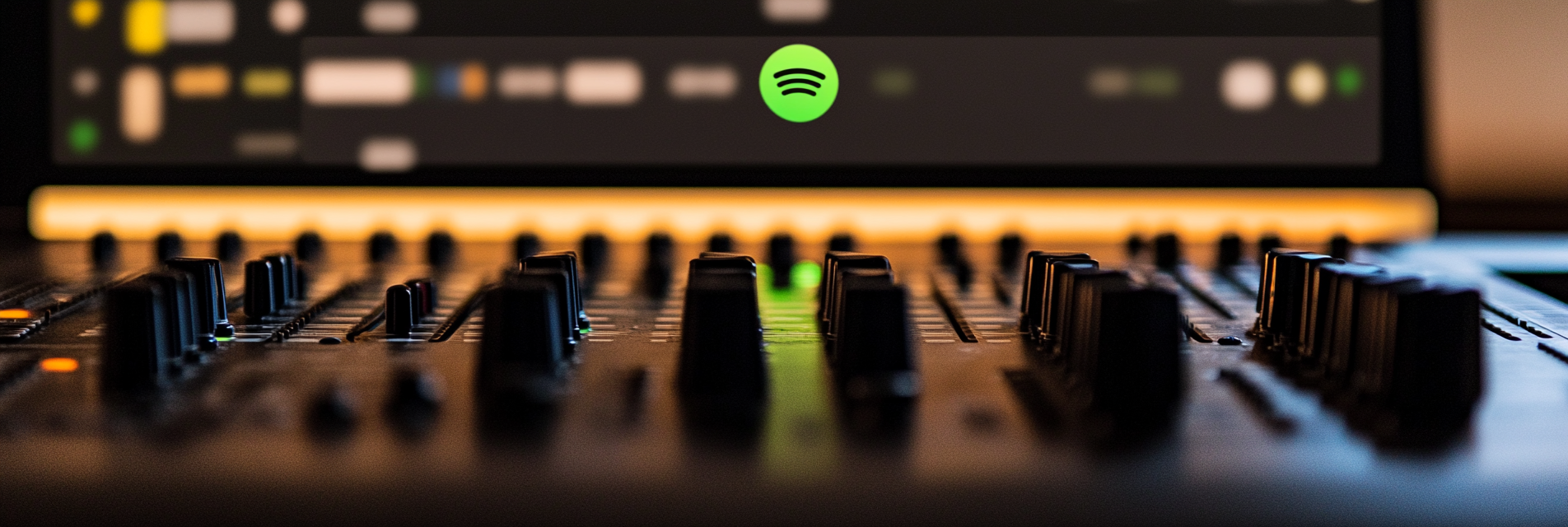
Share:
The Best 10 Bluetooth Speakers for UTV
The Best 10 Loudest Portable Bluetooth Speakers