Spotify listening history is a comprehensive record of every song, album, playlist, and podcast you've played on the platform. This data forms the backbone of Spotify's recommendation algorithm, influencing your Discover Weekly, Daily Mix, and personalized playlists. If you know how to manage this history, you control your musical digital footprint and streaming experience.
Reasons someone might want to check or delete their listening history

Privacy concerns
Many users prefer to keep their music taste private, especially on shared devices or family accounts where others might access their listening data.
Resetting recommendations
After exploring different genres or letting someone else use your account, you should reset Spotify's algorithm to get more accurate suggestions.
Curiosity about past music trends
Checking your history helps you rediscover forgotten favorites and analyze your evolving music preferences over time.
Hiding guilty pleasure songs
We all have those tracks we'd rather not have influencing our carefully curated musical persona or showing up in social features.
Limitations
Spotify doesn't offer a permanent "delete all history" button that completely wipes your listening data. However, multiple methods exist for managing playback history, recently played items, and influencing future recommendations. While you can't erase everything, you can significantly control what's visible and how it affects your personalized experience.
What Counts as "Spotify Listening History"

Recently Played
The songs, albums, playlists, and artists most recently accessed through your account. This visible history typically shows your last 50 items and appears prominently on your Home screen. It's the most accessible part of your listening data and updates in real-time as you play new content.
Playback History
A chronological list of every track played, available on both desktop and mobile platforms. This comprehensive log extends beyond the Recently Played section and includes detailed information about when songs were played, though access varies depending on your platform and app version.
Search History
Tracks, artists, albums, or podcasts you've searched for within the Spotify interface. This data influences search suggestions and can reveal your music discovery patterns. Search history is stored separately from playback data and requires different methods to clear or manage.
Wrapped/Long-term Data
Historical insights Spotify uses for annual Wrapped summaries and long-term recommendations. This deep data includes listening patterns, favorite genres, discovery trends, and seasonal preferences. This information cannot be directly accessed or deleted by users, but it significantly impacts algorithmic suggestions.
How to Check Your Spotify Listening History

On Mobile App (iOS & Android)
Open the Spotify app and navigate to your Home tab at the bottom of the screen. In the top-right corner, you'll find a Clock icon representing your listening history. Tap this icon to view all recently played tracks, with the most recent items appearing at the top of the list.
Alternative method: Access "Recently Played" through your Library tab or by going to Settings and scrolling to find listening history options. The mobile app offers a user-friendly interface for quickly reviewing your recent musical activity across all device types.
On Desktop (Windows & Mac)
Launch the Spotify desktop application and locate the Queue button in the bottom-right corner, which appears as three horizontal lines with a play icon. Click this Queue interface, then select the "Recently Played" tab at the top of the window to browse your listening history from recent sessions.
This desktop method provides more detailed information about your listening patterns and allows for more straightforward navigation through longer history lists. The desktop interface typically shows more items per view compared to mobile applications, making it ideal for comprehensive history reviews.
On Web Player
Navigate to Spotify's web player through your browser and look for "Recently Played" in the left-hand navigation menu. The web player interface mirrors many desktop features but may have slight variations in layout and accessibility depending on your browser and screen size.
Viewing Monthly Top Artists/Tracks via Profile
Click on your profile picture in the top-right corner and select "Profile" to access monthly statistics. This feature shows your "Top artists this month" and "Top tracks this month" sections, providing insights into your most frequently played content over recent weeks.
Note that web player history may be less detailed compared to mobile and desktop applications, with some features potentially limited or differently organized depending on Spotify's current web interface version.
How to Delete Spotify Listening History

Clearing Recently Played (Desktop)
Navigate to your "Recently Played" list through the Queue interface. Find the specific song, album, or playlist you want to remove from your visible history. Right-click on the item to open the context menu, then select "Remove from Recently Played" to eliminate it from this visible list.
This method works for individual items but doesn't support bulk deletion. You'll need to repeat this process for each item you want to remove, making it time-consuming for extensive history cleanup but effective for targeted removals.
On Mobile
Access your "Recently Played" section through the Clock icon on your Home screen. Locate the item you wish to remove and tap and hold on it until options appear. Select "Remove from Recently Played" from the menu that appears to delete the item from your visible history.
Remember that while items disappear from your Recently Played list, this action won't erase Spotify's internal recommendation data. The algorithm may still use this historical information for future suggestions, even though the items are no longer visible in your interface.
Clearing Search History
Navigate to Spotify's search function and tap inside the search bar to access your search interface. On mobile devices, you'll see a "Clear Recent Searches" option that removes all previous search queries. Tap this button to eliminate your entire search history at once.
On desktop applications, hover over individual search items in the dropdown menu that appears when clicking the search bar. Right-click on specific items and choose "Remove from Recently Searched" to delete individual search queries rather than clearing everything simultaneously.
Removing From Recommendations
Mark disliked songs or artists by selecting "Don't play this" or "Hide this song" options when they appear in your playlists or recommendations. These actions train Spotify's algorithm to avoid similar content in future suggestions. Use Private Session mode when exploring new genres or letting others use your account to prevent these listening sessions from affecting your personalized recommendations.
Like and dislike functions serve as direct feedback to Spotify's recommendation engine, helping recalibrate your personalized playlists like Discover Weekly and Release Radar. Consistent use of these features significantly improves the accuracy of algorithmic suggestions over time.
Advanced Options & Privacy Management

Private Session
Temporarily hides what you're listening to from your friends and followers on Spotify's social features. Enable this mode through your profile menu on desktop or in Settings under Social on mobile. While active, your current listening activity won't appear in friend feeds or influence social recommendations.
Private sessions don't completely stop data collection, but limit social sharing and can reduce the impact on some recommendation algorithms. This feature is ideal for exploring music you don't want associated with your regular listening profile.
Incognito Mode (Mobile)
Available under app settings in mobile versions, this feature disables activity tracking temporarily. Access it through Settings > Social, then toggle the Private Session option. This mode works similarly to private browsing in web browsers, limiting data collection during your listening session.
Incognito mode is handy when lending your phone to others or exploring content that negatively impacts your carefully curated recommendation algorithms and social music sharing preferences.
Remove Devices/Logouts
Essential for shared devices to prevent others from accessing your listening history and account information. Navigate to your Account Overview on Spotify's website, then select "Privacy Settings" and "Sign Out Everywhere" to remotely log out all connected devices, including smart speakers, computers, and mobile devices.
This security measure protects your listening data and prevents unauthorized access to your account. Regular device cleanup is recommended, especially after using public computers or lending devices to friends and family members.
Download Data Request (via Spotify Account)
Access comprehensive historical listening logs through Spotify's Privacy Settings by requesting your complete account data. This process takes several days to complete and provides detailed information about your streaming habits, but this data cannot be deleted through standard user controls.
The downloaded data includes technical information about your listening patterns, device usage, and algorithmic interactions. While informative for personal analysis, this data remains permanently stored in Spotify's systems regardless of visible history management efforts.
Limitations & What You Can't Delete

Spotify does not offer a comprehensive reset button for all-time listening history, meaning your complete streaming data remains permanently stored in their systems. The platform leverages this historical information to power core features, including Spotify Wrapped, yearly statistics, and long-term recommendation improvements that extend beyond visible user interfaces.
Spotify retains old listening data for essential playlists like Discover Weekly, Release Radar, and Daily Mix creation. This backend data storage ensures consistent personalization quality even when users clear visible history elements. Deleting recently played items only affects surface-level visibility and doesn't impact Spotify Wrapped statistics or deep algorithmic data processing.
Even aggressive history management won't completely reset your musical profile within Spotify's recommendation systems. The platform's machine learning algorithms incorporate years of listening data to provide personalized experiences that transcend simple visible history management.
FAQ
Can I delete my entire Spotify listening history?
No, Spotify doesn't provide a complete history deletion option. You can only remove items from Recently Played and manage visible history, but internal algorithmic data remains permanent.
Does Private Session completely hide my listening activity?
Private Session hides activity from social features and reduces recommendation impact, but Spotify still collects basic usage data for technical and security purposes.
How long does Spotify keep my listening history?
Spotify retains listening data indefinitely to power recommendations, Wrapped features, and service improvements. Only the Recently Played items can be manually managed by users.
Will clearing Recently Played affect my Spotify Wrapped?
No, Spotify Wrapped uses deep historical data that isn't affected by clearing visible Recently Played items. Your annual statistics will remain accurate regardless of visible history management.
Can I see someone else's Spotify listening history?
No, listening history is private by default. You can only see others' activity through social features like Friend Activity, which users can disable in Privacy Settings.
Does logging out of all devices clear my history?
Logging out removes access from devices but doesn't delete historical data. Your listening history and recommendations remain unchanged after signing out and back in.
Conclusion
Managing your Spotify listening history requires understanding the distinction between visible interface elements and the underlying algorithmic data that drives it. While you cannot completely erase your musical footprint, strategic use of Recently Played removal, Private Sessions, and recommendation management tools provides meaningful control over your streaming experience and social privacy.
I recommend regular history maintenance for optimal personalization balance. Use these techniques thoughtfully to curate your musical identity while preserving the algorithmic benefits that make Spotify's recommendations so effective for music discovery and enjoyment.


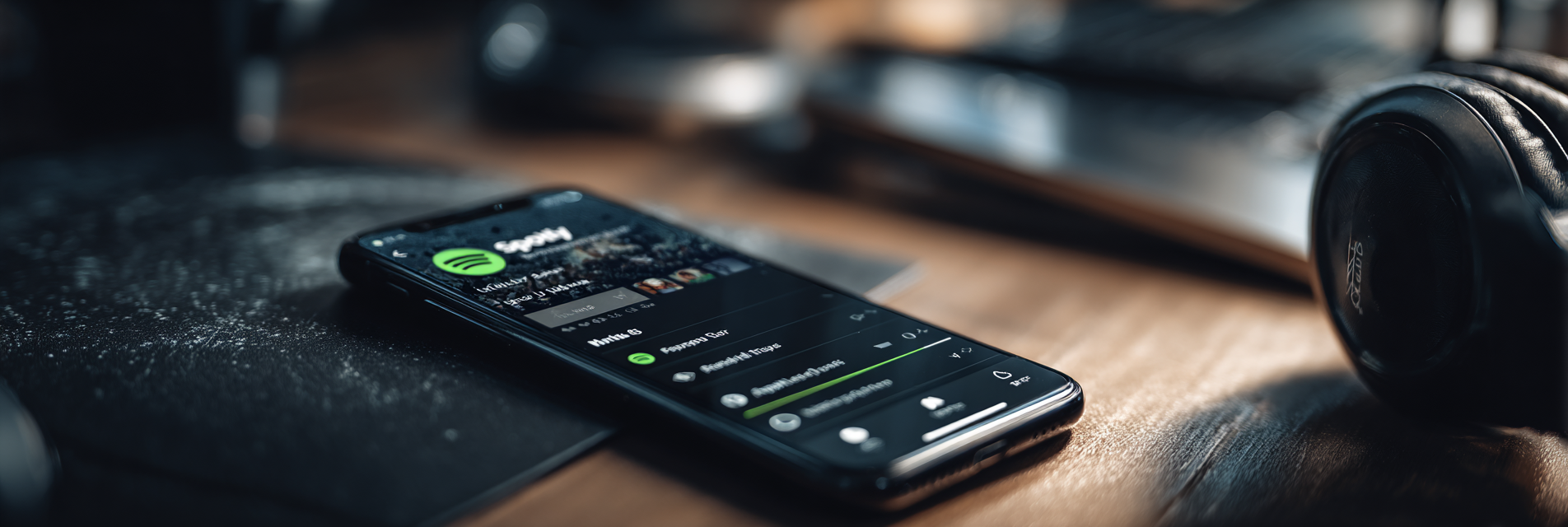
Share:
Best 10 Bluetooth Speakers for Laptop
Best 10 Bluetooth Earbuds for Construction Workers