I've seen my fair share of audio platforms come and go. But Spotify? It's been a game-changer. Since its launch in 2008, this Swedish streaming giant has revolutionized how we consume music, and at the heart of this revolution lies the humble playlist. But as our musical tastes evolve and our libraries grow, managing these playlists can become a Herculean task. That's why I'm here to guide you through the ins and outs of playlist deletion on Spotify.
Understanding the Platform's Playlist Power

Before we dive into the nitty-gritty of deletion, let's take a moment to appreciate the beauty of Spotify's playlist feature. As someone who's spent countless hours crafting the perfect setlists for gigs, I can tell you that Spotify's playlist functionality is nothing short of a digital DJ's dream.
Spotify playlists are more than just collections of songs; they're personalized musical journeys. They can be soundtracks to our lives, capturing moments and memories in audio form. From that road trip playlist that reminds you of summer adventures to the workout mix that pushes you through your toughest sessions, these curated collections hold immense personal value.
But here's the thing – as our musical tastes evolve, so should our playlists. That's where the importance of managing and organizing these playlists comes into play. A well-organized Spotify library can enhance your listening experience, save you time, and help you rediscover forgotten gems. On the flip side, a cluttered library filled with outdated or irrelevant playlists can make navigating your music a frustrating experience.
Types and Distinctions

Before we get our hands dirty with deletion, it's crucial to understand the different types of playlists you might encounter on Spotify. Trust me, knowing these distinctions can save you from accidental deletions and potential playlist heartbreak.
User-Created Playlists
These are the playlists you create from scratch. They're your musical fingerprint, reflecting your unique taste and mood. I remember creating my first user playlist on Spotify – a collection of obscure prog rock tracks that I'd discovered during late-night mixing sessions. It was like having my own personal radio station, curated just for me.
Followed Playlists
Followed playlists are those created by other users, brands, or Spotify itself that you've chosen to add to your library. They're like musical pen pals, offering fresh perspectives and discoveries. I've found some of my favorite artists through Spotify's curated playlists like "Discover Weekly" and "Release Radar".
Collaborative Playlists
These are the party playlists of the Spotify world. Multiple users can add and remove tracks, creating a shared musical experience. I've used collaborative playlists for everything from planning setlists with my band to curating the perfect atmosphere for family gatherings.
Deleting vs. Unfollowing
Now, here's where things get a bit tricky. In the Spotify universe, there's a crucial difference between deleting a playlist and unfollowing one. It's a distinction that's caused many a Spotify user to break out in a cold sweat.
Deleting a playlist is the nuclear option. It completely removes the playlist from your account and, if you're the creator, from Spotify altogether. It's like erasing a mix tape – once it's gone, it's gone for good (well, almost – more on that later).
Unfollowing a playlist, on the other hand, is more like changing the channel. The playlist disappears from your library, but it continues to exist on Spotify. If you're not the creator, this is often your only option for removing a playlist from your view.
I learned this distinction the hard way when I accidentally deleted a collaborative playlist I'd been working on with my bandmates for months. Thankfully, Spotify has since introduced safeguards to prevent such mishaps, but the memory still makes me shudder.
Mastering Playlist Deletion on Your Smartphone
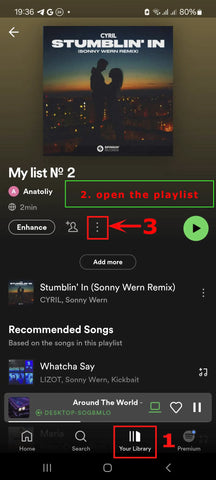
Now that we've laid the groundwork, let's get into the meat of the matter – how to actually delete a playlist on your mobile device. Whether you're team Android or an iOS aficionado, I've got you covered.
Spotify on iOS
- Launch the Spotify app on your iPhone or iPad. The familiar green and black interface should greet you like an old friend.
- Tap on "Your Library" at the bottom right of the screen. This is your musical home base, where all your playlists, albums, and artists reside.
- Find the playlist you want to bid farewell to. You can scroll through your list or use the search function if you have a sizeable collection.
- Once you've located the playlist, don't tap on it just yet. Instead, press and hold the playlist name. This will bring up a menu of options.
- From the pop-up menu, select "Delete playlist". Spotify will ask you to confirm your decision – it's looking out for you, making sure you don't accidentally erase your carefully curated "Shower Songs" playlist.
- Tap "Delete" to confirm, and voila! The playlist will vanish from your library faster than a dropped guitar pick at a dimly lit gig.
Playlist Deletion for the Android
If you're on an Android device, the process is remarkably similar, with just a few minor interface differences:
- Open the Spotify app on your Android device.
- Tap "Your Library" at the bottom right of the screen.
- Find the playlist you want to remove.
- Tap the three dots (...) next to the playlist name. This will open a menu of options.
- Scroll down and tap "Delete playlist".
- Confirm your decision by tapping "Delete" on the pop-up window.
Cross-Platform Consistency
As someone who's constantly switching between devices – from my iPhone for on-the-go playlist tweaks to my Android tablet for more detailed music management – I appreciate Spotify's consistency across platforms. The process is intuitive and similar enough that you won't feel lost when switching devices.
Pro Tips for Playlist Pruning
Now, let me share some insider tips I've picked up over years of playlist management:
Playlist Purgatory
Before permanently deleting a playlist, consider moving it to a "To Delete" folder. This gives you a grace period to make sure you really want to part ways with it.
Seasonal Cleanup
Make playlist management a regular part of your Spotify routine. I do a thorough cleanup every change of season, archiving playlists that no longer resonate and creating fresh ones for the months ahead.
Collaborative Caution
Be extra careful when deleting collaborative playlists. Make sure all contributors are on board before hitting that delete button.
Offline Awareness
If you've downloaded a playlist for offline listening, deleting it will also remove those downloaded tracks. Make sure you're connected to Wi-Fi before deleting to sync the changes across all your devices.
Recover and Restore
Remember, Spotify keeps your deleted playlists in a recovery section for 90 days. If you have deletion remorse, you can resurrect your playlist from the digital graveyard.
Efficient Spotify Management
Lastly, let me share some tips for efficiently navigating the Spotify mobile app. These will save you time and frustration in your playlist management journey:
Use the Search Function
If you have numerous playlists, use the search bar in "Your Library" to quickly find the one you want to delete.
Sort Smart
Utilize Spotify's sorting options. You can arrange playlists by recently played, alphabetically, or by creator. This can help you identify outdated or rarely used playlists that might be candidates for deletion.
Playlist Folders
Organize your playlists into folders. This not only keeps your library tidy but also allows for bulk actions. You can delete an entire folder of playlists in one go if needed.
Swipe Actions
On both iOS and Android, you can swipe left on a playlist in your library for quick actions, including deletion. It's like conducting an orchestra with your fingertip!
Offline Mode Mindfulness
Be aware that some actions, including deletion, may be limited when you're in Offline Mode. Always ensure you're connected when doing major playlist management.
Remember, your Spotify library is a living, breathing entity. It should grow and change with you. Don't be afraid to prune it regularly, making room for new musical discoveries and experiences. After all, in the world of digital music, the only constant is change – and that's what keeps the melody of life interesting.
Mastering Playlist Management on Your Computer

As much as I love the convenience of managing my Spotify library on my phone, there's something to be said for the expansive view and precise control offered by the desktop app. Whether you're a Windows warrior or a Mac maestro, the process of decluttering your Spotify playlist collection on desktop is a symphony of simplicity.
Windows Waltz - Deleting Playlists with Ease
For those of you rocking a Windows PC, let's walk through the steps to bid farewell to those playlists that no longer spark joy. First things first, fire up your Spotify desktop app. You'll be greeted by the familiar dark interface, a digital stage ready for your playlist performance.
Navigate to the left sidebar, where your playlists are neatly lined up like eager performers waiting for their cue. Find the playlist you're ready to part ways with, but don't click on it just yet. Instead, right-click on the playlist name. A menu will appear, offering a variety of options. Look for "Delete" and give it a click.
Spotify, ever the considerate companion, will ask if you're sure about this decision. It's like a sound engineer double-checking before cutting a track. If you're certain, click "Delete" once more, and just like that, the playlist will vanish from your library.
Mac Melody - Streamlined Playlist Deletion
For my fellow Mac users, the process is harmoniously similar. Launch the Spotify app on your Mac, and you'll find your playlists listed in the left sidebar. Right-click (or Control-click for the single-button mouse purists among us) on the playlist you want to remove.
In the menu that appears, select "Delete" and confirm your choice in the pop-up window. Your playlist will disappear faster than a guitar pick dropped on a dark stage.
Shortcuts for Swift Deletion
Now, for those of you who like to navigate your digital world with the precision of a concert pianist, Spotify offers some handy keyboard shortcuts to speed up your playlist pruning process.
On both Windows and Mac, you can use the Delete key as a quick way to remove a selected playlist. Simply click on the playlist once to highlight it, then hit Delete. You'll still need to confirm the deletion, but it's a faster route than right-clicking.
For Mac users, there's an additional shortcut: Command + Delete. This two-key combo will whisk away your unwanted playlist in the blink of an eye.
These shortcuts have been lifesavers during my marathon organizing sessions. I remember spending an entire rainy Sunday afternoon decluttering years' worth of accumulated playlists, and these keyboard shortcuts made the process feel less like a chore and more like conducting a well-rehearsed orchestra.
Browser-Based Playlist Management

In this age of cloud computing, sometimes you find yourself needing to manage your Spotify library from a computer that doesn't have the desktop app installed. Fear not, for the Spotify Web Player is here to save the day.
Navigating the Web Player's Interface
First, point your browser to open.spotify.com and log in to your account. The web interface mirrors the desktop app's layout, with your playlists conveniently located in the left sidebar.
To delete a playlist, hover your mouse over the playlist name. You'll see three dots appear to the right of the playlist. Click on these dots to open a dropdown menu, then select "Delete" from the options presented.
As with the desktop and mobile apps, Spotify will ask you to confirm your decision. Click "Delete" once more, and your playlist will be removed from your account.
Compatibility Notes
In my years of using Spotify across various platforms, I've found the Web Player to be remarkably consistent across different browsers. Whether you're a Chrome champion, a Firefox fan, or a Safari supporter, the process remains the same.
However, it's worth noting that some older browsers may not fully support all of Spotify's features. For the smoothest experience, I recommend using the latest version of your preferred browser.
I recall a particularly frustrating afternoon trying to manage my playlists on an outdated browser on my old laptop. The interface was sluggish, and some options weren't appearing. A quick browser update solved all my problems and turned my playlist pruning session from a cacophony into a concerto.
Understanding Playlist Removal vs. Unfollowing

Now that we've covered the 'how' of playlist deletion across various platforms, let's dive into the 'why' and 'when'. Understanding the difference between removing a playlist and unfollowing one is crucial for maintaining a well-organized Spotify library.
Deletion
When you delete a playlist, you're essentially erasing it from existence (with some caveats we'll discuss later). This action is irreversible and should be used when you're absolutely certain you no longer want access to that particular collection of songs.
I learned this lesson the hard way when I hastily deleted a playlist I'd created for a friend's wedding. It was a carefully curated mix of romantic ballads and upbeat dance numbers, and I thought I'd never need it again. Fast forward a few months, and another friend asked for wedding music suggestions. I frantically searched for that deleted playlist, only to realize it was gone for good.
Unfollowing
Unfollowing a playlist, on the other hand, is like politely excusing yourself from a conversation. The playlist remains intact on Spotify, but it no longer appears in your personal library. This is particularly useful for playlists you didn't create yourself, such as those curated by Spotify or other users.
I often use the unfollow option for seasonal playlists. For instance, I might follow a "Summer Hits" playlist during the warmer months, but unfollow it come autumn. It's still there if I want to revisit it, but it doesn't clutter my library year-round.
When to Delete, When to Unfollow
Deciding whether to delete or unfollow a playlist depends on several factors. Here's my rule of thumb:
Delete when:
- You created the playlist and are certain you'll never want it again.
- The playlist contains sensitive or personal information you don't want to risk someone else accessing.
- You're running up against Spotify's playlist limit (yes, there is one, though it's quite high).
Unfollow when:
- It's a playlist created by Spotify or another user that you might want to revisit someday.
- You're tidying up your library but aren't sure if you'll want the playlist again in the future.
- You want to remove a playlist from your library without affecting its availability to others who might be following it.
The Art of Unfollowing
To unfollow a playlist, the process is similar to deletion, but with a crucial difference. On mobile, desktop, or web player, locate the playlist and look for the green heart icon next to it. This heart indicates that you're currently following the playlist. Simply click or tap the heart, and it will change to an outline, indicating you've unfollowed the playlist.
Remember, unfollowing is reversible. If you change your mind, you can always follow the playlist again by clicking the heart icon once more.
In my early days of using Spotify, I was overzealous in my following habits, subscribing to every playlist that caught my eye. It didn't take long for my library to become an unnavigable jungle of playlists. Learning to judiciously unfollow playlists transformed my Spotify experience from overwhelming to enjoyable.
Understanding Spotify's 90-Day Recovery Window

As a music producer and avid Spotify user, I've had my fair share of playlist mishaps. One particular incident stands out: I had spent weeks curating the perfect playlist for a friend's surprise party, only to accidentally delete it mere days before the event. Panic set in, but thankfully, I discovered Spotify's safety net – the 90-day recovery window.
This feature is like a musical limbo, a place where your deleted playlists linger before they truly fade away. It's Spotify's way of saying, "We've got your back if you change your mind." For 90 days after deletion, your playlists remain in this digital purgatory, ready to be resurrected should you have a change of heart.
Recovering Recently Deleted Playlists
Now, you might be wondering, "Aleksey, how do I access these ghostly playlists?" Well, it's simpler than tuning a guitar. First, you'll need to log into your Spotify account through a web browser. Once you're in, navigate to the account overview page. Look for a section labeled "Recover playlists" – this is your gateway to playlist redemption.
Clicking on this option will reveal a list of all the playlists you've deleted in the past 90 days. Each entry will show the playlist name and the date it was deleted. It's like browsing through a musical time capsule of your recent past. To bring a playlist back from the dead, simply click the "Restore" button next to it. Voila! Your playlist will reappear in your library, ready to play once more.
The Permanent Deletion Process
But what happens after those 90 days have passed? This is where things get a bit more... permanent. Once a playlist has been in Spotify's recovery limbo for over 90 days, it vanishes for good. No encore, no resurrection – it's gone.
This permanent deletion is Spotify's way of keeping things tidy and ensuring that your account doesn't become bogged down with years of forgotten playlists. It's like clearing out old equipment from a recording studio – sometimes you need to make room for new creations.
Troubleshooting the Stubborn Playlist

Despite Spotify's generally user-friendly interface, there are times when you might hit a sour note in the deletion process. Perhaps you're repeatedly tapping the delete button, but that pesky playlist just won't budge. Don't worry – we've all been there, and there are solutions.
The Ownership Conundrum
First, double-check that you're the owner of the playlist you're trying to delete. It might seem obvious, but in the heat of a decluttering session, it's easy to forget that you can't delete playlists created by others. You can only unfollow these.
The Cross-Platform Tango
If you're still having trouble, try switching platforms. I've found that sometimes what won't budge on mobile will easily delete on desktop, or vice versa. It's like trying different mics until you find the one that captures the perfect sound – sometimes you need to switch tools to get the job done.
Sync Issues
Another common hiccup in the playlist management process is sync issues between devices. You might delete a playlist on your phone, only to find it still lingering on your desktop app. This digital dissonance can be frustrating, but there are ways to resolve it.
First, ensure all your devices are connected to the internet and logged into the same Spotify account. Then, try forcing a sync by logging out and back in on all devices. If that doesn't work, you might need to clear your cache or reinstall the app on the problematic device.
Reaching Out to Spotify Support
If you've tried all these troubleshooting steps and your playlist still won't budge, it might be time to call in the professionals. Spotify's support team is like a crew of seasoned sound engineers – they've seen it all and can often provide solutions to even the trickiest issues.
To contact Spotify support, head to their support website and look for the "Contact Us" option. Be sure to provide as much detail as possible about the issue you're experiencing. In my experience, they're responsive and genuinely helpful.
Organizing Your Spotify Library Post-Deletion

Once you've successfully pruned your playlist collection, it's time to bring some order to your musical universe. A well-organized Spotify library is like a perfectly arranged studio – everything in its place, ready for your next creative session.
Playlist Folders
One of my favorite features for keeping things tidy is Spotify's playlist folders. These are like album crates in a record store, allowing you to group similar playlists together. For example, I have folders for different genres, moods, and even specific projects I'm working on.
To create a folder, right-click in your playlist sidebar and select "Create Folder." You can then drag and drop playlists into this folder. It's a simple yet effective way to declutter your main playlist view.
Sorting Your Musical Universe
Spotify offers several options for sorting your playlists, and finding the right method can make navigation a breeze. You can sort by recently played (great for accessing your current favorites), alphabetically (perfect for when you know exactly what you're looking for), or by creator (useful for separating your creations from those you follow).
To change your sort order, look for the "Sort by" option at the top of your playlist view. Experiment with different sorting methods to find what works best for your listening habits.
The Art of Playlist Maintenance
Maintaining a clutter-free Spotify library is an ongoing process, much like keeping a studio in top shape. Here are some tips I've picked up over the years:
Regular Audits
Set aside time every few months to go through your playlists. Remove songs that no longer resonate, update titles and descriptions, and consider consolidating similar playlists.
Use Descriptive Titles
Clear, informative titles make it easier to find what you're looking for. Instead of "New Playlist 1," try something like "Chill Acoustic Vibes for Coding."
Leverage Collaborative Playlists
For projects or shared interests, use collaborative playlists instead of creating multiple similar ones. It's like jamming with friends – everyone contributes to create something greater than the sum of its parts.
Embrace Spotify's Features
Utilize features like "Liked Songs" for tracks you enjoy but don't necessarily want in a specific playlist. It's like having a misc box in your studio – a place for those odds and ends that don't fit elsewhere.
By following these organization techniques, you'll transform your Spotify library from a chaotic jam session into a well-orchestrated symphony. Remember, the goal is to create a system that enhances your listening experience, making it easier to find and enjoy the music you love.
Best Practices for Playlist Management

As a music producer and long-time Spotify user, I've come to appreciate the importance of maintaining a well-organized music library. It's not unlike keeping a recording studio in top shape – regular maintenance ensures everything is where it should be, ready for your next creative session.
The Rhythm of Regular Cleanup
Just as you'd periodically clean and calibrate your studio equipment, your Spotify library benefits from regular attention. I've made it a habit to set aside time every few months for a thorough playlist audit. During these sessions, I review each playlist, removing songs that no longer resonate, updating titles and descriptions, and sometimes consolidating similar playlists.
This process isn't just about decluttering; it's about rediscovery. I can't count the number of times I've stumbled upon a forgotten gem during these cleanup sessions, reigniting my passion for a track or artist I'd overlooked.
Harnessing the Power of "Liked Songs"
Spotify's "Liked Songs" feature is a powerful tool that I believe is often underutilized. Think of it as your personal hit parade – a dynamic collection of tracks you enjoy, regardless of genre or mood. I use "Liked Songs" as a catch-all for tracks that I enjoy but don't necessarily fit into any of my curated playlists.
This feature is particularly useful when you're short on time or don't want to interrupt your listening flow. Hear a track you love? Just hit the heart icon, and it's saved to your "Liked Songs" for easy access later. It's like having a misc box in your studio – a place for those odds and ends that don't fit elsewhere but are too good to discard.
The Art of Playlist Naming and Categorization
Creating an effective system for naming and categorizing your playlists can transform your Spotify experience from chaotic to harmonious. I approach this task much like I would organize tracks in a digital audio workstation – with clarity and purpose.
Descriptive Titles
Instead of generic names like "New Playlist 1," I opt for clear, informative titles. For example, "Chill Acoustic Vibes for Coding" instantly tells me what to expect when I hit play. This approach saves time and reduces the frustration of scrolling through vaguely named playlists.
Categorization
I've found that categorizing playlists into broader themes can be incredibly helpful. You might group playlists by genre (Rock, Jazz, Classical), mood (Upbeat, Melancholy, Focused), or purpose (Workout, Study, Sleep). This system creates a structure that makes navigating your library more intuitive.
Playlist Prefixes
Here's a trick I've borrowed from my days of organizing project files in the studio: using prefixes in playlist names. For instance, I use "WIP_" for playlists that are works in progress, "COLLAB_" for collaborative playlists, and "ARCH_" for archived playlists I don't want to delete but don't actively use. This system allows for quick visual scanning and sorting.
FAQ
Can I Recover a Deleted Playlist?
Yes, but there's a catch. Spotify provides a 90-day recovery window for deleted playlists. During this period, you can restore deleted playlists through your account page on the Spotify website. After 90 days, however, the deletion becomes permanent. It's like trying to retrieve a deleted track from your DAW – possible within a certain timeframe, but not indefinitely.
Will Deleting a Playlist Remove the Songs from My Library?
No, deleting a playlist only removes the collection, not the individual tracks. Any songs you've saved to your library or other playlists will remain untouched. Think of it like removing a setlist – the songs still exist, but that particular arrangement is gone.
How Do I Delete a Collaborative Playlist?
The process for deleting a collaborative playlist is the same as for any other playlist you've created. However, it's courteous to inform other collaborators before deletion. Remember, while you can delete a collaborative playlist you created, you can only unfollow (not delete) collaborative playlists created by others.
Can I Delete Multiple Playlists at Once?
Unfortunately, Spotify doesn't currently offer a bulk delete option. You'll need to remove playlists one at a time. It's like cleaning up your studio – sometimes it's a track-by-track process.
What Happens to My Playlists If I Cancel My Spotify Subscription?
If you cancel your Spotify Premium subscription, your playlists will remain intact. You'll still have access to them with a free account, albeit with some limitations like shuffle-only play on mobile devices. It's akin to downgrading your studio setup – you still have your compositions, but with fewer bells and whistles.
Conclusion
Mastering the art of playlist management on Spotify is about more than just knowing how to delete unwanted collections. It's about curating a musical environment that enhances your listening experience and reflects your evolving tastes. By understanding the nuances of deletion, recovery, and organization, you can transform your Spotify library into a well-tuned instrument, always ready to play the perfect soundtrack for any moment.


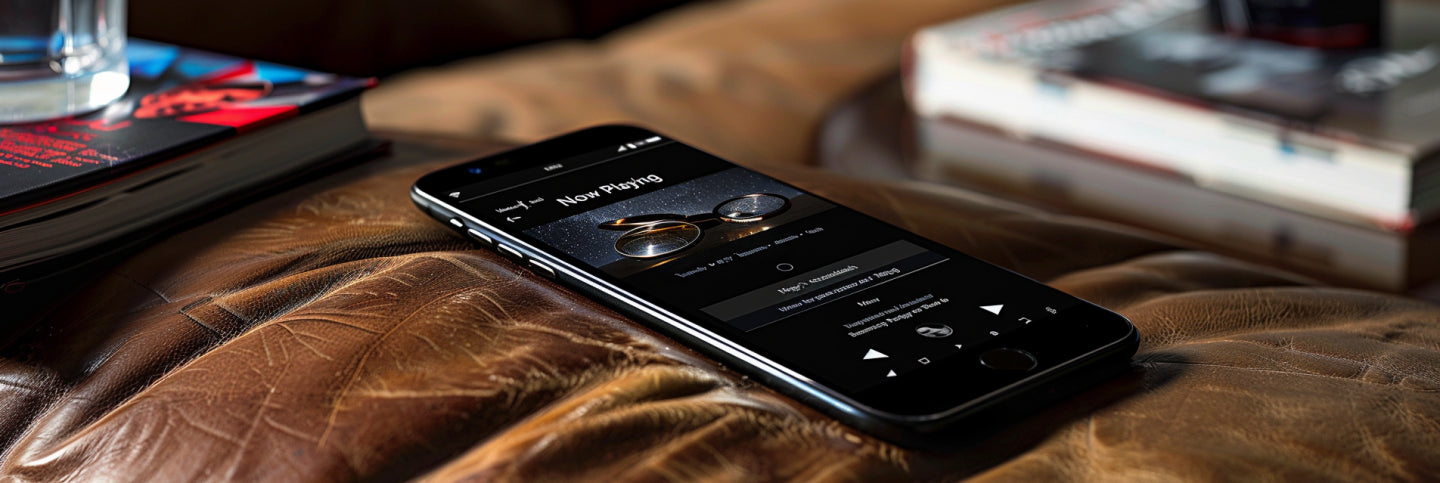
Share:
Best 10 Bluetooth Speakers for Jamming
10 Best Bluetooth Speakers for Scooter